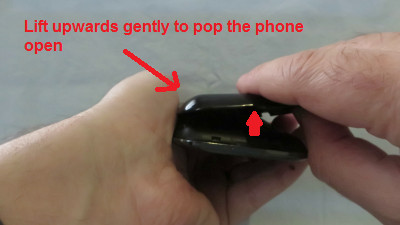Which Memory Card do I need for my Samsung Galaxy S GT-i9000 Smartphone?
Make sure you purchase the right Memory Card for your Smartphone. Your Samsung Galaxy built-in memory ranges from 8GB to 16GB. Users who demand more memory from their smartphone can install an external microSD or microSDHC (High-Capacity) memory card with a maximum capacity of 32 GB. Many micro SD Cards come with an SD Card adapter for compatibility with SD-enabled devices, such as cameras, camcorders and (notebook) computers.
We recommend storing your files (such as music, videos and pictures) on an external memory card in your device to free up your device’s internal memory for applications. Plus, if you buy a new smartphone, you can simply put your external memory card in your new phone and all your data is back immediately.
The SD Association defines standard speed classes indicating minimum performance to record video. The class indicates the minimum writing speed: Class 2 = 2 MB/s, Class 4 = 4 MB/s, Class 6 = 6 MB/s, Class 10 = 10 MB/s. SDHC cards are shipped preformatted with the FAT file system. Your Samsung Galaxy S GT-i9000 supports only the FAT file structure. If you insert a card formatted with a different file structure, your device will ask you to reformat the memory card. Formatting your memory card on a PC may cause incompatibilities with your device. Format the memory card only on the device. In Idle mode, select Applications > Settings > SD card and phone storage > Format SD card > Format SD card.
Popular memory cards for this smartphone include, but are not limited to: Kingston 8 GB microSDHC Class 4 Flash Memory Card and SanDisk Ultra 4GB SDHC Class 6 Memory Card.
A. Insert a Memory Card
1. Remove the back cover. Hold the device in one hand and find the latch that will release the cover. It’s on the back of the device, on the bottom. Insert a thumbnail into the slot. Lift upwards gently to pop the phone open. Be careful not to damage your fingernails when you remove the back cover. While it’s fine to pry it open with an edged tool, like a credit card, be certain not to apply too much force or use a sharp metal that might damage the device.
2. Insert a memory card with the gold-colored contacts facing down.
3. Use a nail to push the memory card in the memory card slot until it locks in place.
4. Snap the cover back in place.
B. Remove a Memory Card
1. Before removing a memory card, first unmount it for safe removal.
In Idle mode, select Applications > Settings > SD card and phone storage > Unmount SD card.
2. Remove the back cover. Follow the instructions above to remove the cover.
3. Push the memory card gently until it disengages from the device.
4. Pull the memory card out of the memory card slot.
5. Remove the memory card.
6. Snap the cover back in place. Follow the instructions above to replace the cover.