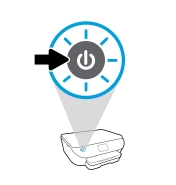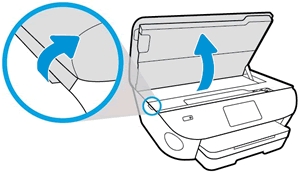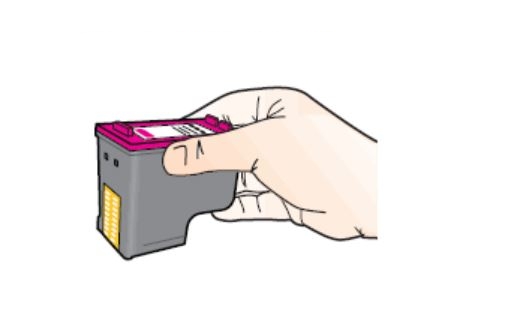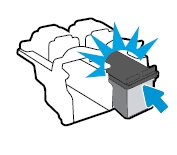Make sure you purchase the right ink cartridges for your specific printer and printer region or have your old ones refilled. Cartridges are not compatible between different brands, and often not within the same brand. HP often designs its inkjet hardware to use country-specific consumables. When you unbox a new HP inkjet printer and set it up, you install a set of ink tanks that ship with the printer. As you turn on the device and get ready to use it, an initialization sequence localizes it to the country associated with the ink cartridges you installed. HP recommends that you use original HP ink cartridges.
XL (Extra Large) cartridges cost more but do provide better value in the long run. They will be able to print 2 to 3 times as many pages as a regular cartridge. Our advice is that if you print often, go with XL. However, ink can dry up. So if you are not a frequent printer, go with the regular cartridges.
You can check the estimated ink levels from the printer software or from the printer control panel.
A. To check the estimated ink levels from the printer control panel.
– From Home screen, touch the Ink symbol (see below) to check the estimated ink levels.
![]()
B. To check the ink levels from the printer software (Windows)
– Open the HP printer software.
– In the printer software, click Estimated Levels at the top of the window.
Ink level warnings and indicators provide estimates for planning purposes only. When you receive a low-ink warning message, consider having a replacement cartridge available to avoid possible printing delays. You do not have to replace the cartridges until prompted to do so or the print quality is unacceptable.
Use the single-cartridge mode to operate the HP ENVY Photo 6220 All-in-One with only one cartridge. The single-cartridge mode is initiated when an cartridge is removed from the cartridge carriage. During single-cartridge mode, the printer can copy documents, copy photos, and print jobs from the computer.
Which ink cartridges do I need for my HP ENVY Photo 6220 All-in-One Printer?
 For your US HP ENVY Photo 6220 All-in-One Printer you need HP 64 Black AND HP 64 Tri-color cartridges (OR the HP 64 XL versions). There are also combo packs available, like the HP 64 Black and Tri-Color Original Ink Cartridges, 2 Cartridges. Check the price of HP 64 cartridges at Amazon.com .
For your US HP ENVY Photo 6220 All-in-One Printer you need HP 64 Black AND HP 64 Tri-color cartridges (OR the HP 64 XL versions). There are also combo packs available, like the HP 64 Black and Tri-Color Original Ink Cartridges, 2 Cartridges. Check the price of HP 64 cartridges at Amazon.com .

 For your European or UK HP ENVY Photo 6220 All-in-One Printer you need HP 303 Black AND HP 303 Tri-color cartridges (OR the HP 303 XL versions). There are also combo packs available, like the HP Z4B62EE 303 Photo Value Pack, Black and Tri-colour, Pack of 2.
For your European or UK HP ENVY Photo 6220 All-in-One Printer you need HP 303 Black AND HP 303 Tri-color cartridges (OR the HP 303 XL versions). There are also combo packs available, like the HP Z4B62EE 303 Photo Value Pack, Black and Tri-colour, Pack of 2.
Try Amazon's ink selector tool to find compatible ink cartridges for your printer.
Replace the ink cartridges
1. Load unused plain white Letter or A4-sized paper into the input tray.
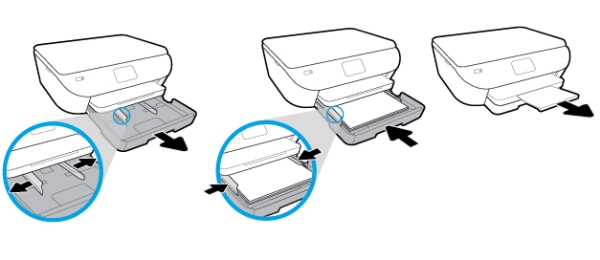
2. Press the Power button to turn on the printer, if it is not already turned on.

Remove the empty cartridge
3. Open the cartridge access door by placing two fingers under one or both of the small handles on the sides of the cartridge access door and then lifting it up. Wait until the print cartridge cradle is idle and silent before you continue.

4. Lightly press down on the cartridge to release it, and then pull the cartridge toward you out of its slot. Set it aside for recycling.
– Remove the cartridge from the slot on the left to replace the tri-color cartridge.
– Remove the cartridge from the slot on the right to replace the black cartridge.

Insert the new cartridge
5. Remove the new cartridge from its package. Be careful to only touch the black plastic on the ink cartridge by holding the ink cartridge by its sides.

6. Pull the colored tab to remove the protective tape from the cartridge.
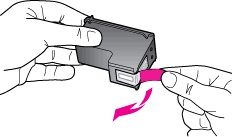
Do NOT:
– Remove the copper electrical strip.
– Touch the copper-colored contacts or the ink nozzles.
– Replace the protective tape on the contacts.

7. Hold the cartridge by its sides with the nozzles toward the printer, and then insert the cartridge into its slot at a slight upward angle. Make sure that the icon on the cartridge matches the icon on the slot.
– Insert the tri-color cartridge into the left slot.
– Insert the black cartridge into the right slot.

8. Repeat steps 5 through 7 to insert the other cartridge, if necessary.
9. Close the cartridge access door. The printer starts an initialization process. It is normal for the printer to make noises during this process.

Align the cartridges
The HP printer software prompts you to align the ink cartridges when you print a document after installing a new ink cartridge.
You can also align the cartridges manually from the printer software and from the printer display.
To align the cartridges from the printer software:
– Open the HP printer software.
– In the printer software, click Print & Scan , and then click Maintain Your Printer to access the
Printer Toolbox.
– In Printer Toolbox, click Align Cartridges on the Device Services tab.
The printer prints an alignment sheet.
To align the cartridges from the printer display:
– On the printer control panel display, from the Home screen, touch Setup (gear icon ⚙ ).
– Touch Tools, touch Align Cartridges, and then follow the onscreen instructions.