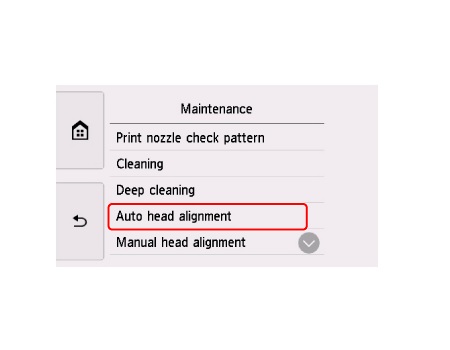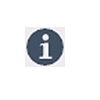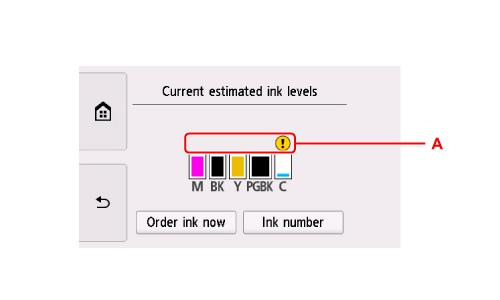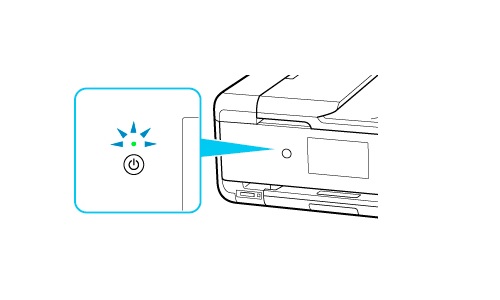Check the price of the Canon PIXMA TS9521C Crafter's All-in-One Printer at Amazon.com .
Make sure you purchase the right ink cartridges for your specific printer and printer region or have your old ones refilled. Cartridges are not compatible between different brands, and often not within the same brand. Canon recommends that you use original Canon ink cartridges. If the cartridges are labeled as Canon FINE Cartridges, the cartridges have a mechanical printhead built into the cartridge, instead of being installed into the printer.
Check the estimated ink levels
You can check the estimated ink levels from the Canon printer software and from the touch screen on the printer. The ink level detector is mounted on the printer to detect the remaining ink level. The printer considers as ink is full when a new cartridge is installed, and then starts to detect a remaining ink level. If you install a used cartridge, the indicated ink level of it may not be correct. In such case, refer to the ink level information only as a guide. Installing a used cartridge is not recommended.
To check the ink levels from the printer software (Windows):
Open the printer driver setup window:
– Select the print command from your application software. The Print command can generally be found in the File menu.
– Select your printer model, and click Preferences or Properties. The printer driver’s setup screen appears.
You can also display the printer driver’s setup screen by clicking the printer icon:
– Select Control Panel -> Hardware and Sound -> Devices and Printers.
– Right-click the icon of your model. When the menu appears, select Printing preferences.
Canon IJ Status Monitor
The Canon IJ Status Monitor displays the printer status and the printing progress. You can also use it to check the remaining ink level and the cartridge types for your model. The Canon IJ Status Monitor launches automatically when print data is sent to the printer. When launched, the Canon IJ Status Monitor appears as a button on the task bar. Click the button of the status monitor displayed on the task bar. The Canon IJ Status Monitor appears. To open the Canon IJ Status Monitor when the printer is not printing, open the printer driver setup window and click View Printer Status on the Maintenance tab.

To check the ink status from the touch screen
– Display the HOME screen. If the HOME screen is not displayed, tap the HOME button to display it.
– Select the INFORMATION / hint button on the HOME screen. The hint menu screen will appear.
– Select Estimated ink levels. A symbol appears in the area A if there is any information about the remaining ink level.
Canon sells most of their cartridges in a standard yield size and a high yield or XL. Some cartridges are also available in extra-high yield, or XXL. All cartridge sizes are the exact same size and install in your printer the same way, the only difference is the amount of ink that is inside the cartridge. XL and XXL cartridges cost more but do provide better value in the long run. Our advice is that if you print often, go with XL or XXL. However, ink can dry up. So if you are not a frequent printer, go with the regular cartridges. A new Canon printer includes a complete set of starter ink cartridges. Starter cartridges are filled with less ink than a standard yield cartridge so you shouldn’t expect to get very many prints out of them before they need to be replaced.
Ink level warnings and indicators provide estimates for planning purposes only. When you receive a low-ink warning message, consider having a replacement cartridge available to avoid possible printing delays. You do not have to replace the cartridges until the print quality is unacceptable.
Two different black ink tanks
There are two kinds of black ink in the printer: dye ink (BK) and pigment ink (PGBK).
The dye ink is used mainly for printing photos, illustration, and the pigment ink is used for text-based documents. Each has different purposes so that even if one runs out, another will NOT be used instead. If either of them runs out, the ink tank replacement is required. These two inks are automatically used depending on the type of printing paper or the settings of the printer driver. You cannot change the usage of these inks yourself.
Which ink cartridges do I need for my Canon PIXMA TS9521C Printer?
 For your US Canon PIXMA TS9521C Printer you need a Canon PGI-280 black (pigment) cartridge AND 4 Canon CLI-281 color (dye) cartridge OR the XL or XXL versions. The 4 Canon CLI-281 color cartridges are also available in multiple value packs.
For your US Canon PIXMA TS9521C Printer you need a Canon PGI-280 black (pigment) cartridge AND 4 Canon CLI-281 color (dye) cartridge OR the XL or XXL versions. The 4 Canon CLI-281 color cartridges are also available in multiple value packs.
Try Amazon's ink selector tool to find compatible ink cartridges for your printer.
Replace the ink cartridges
1. Press the ON button to turn on the printer, if it is not already turned on.

2. Load paper
Open the rear tray cover (A) gently. Pull straight up and fold back paper support (B).
3.
– Open the feed slot cover (C) and slide the right paper guide (D) to open both paper guides.
– Load paper stack in portrait orientation with print side facing up.
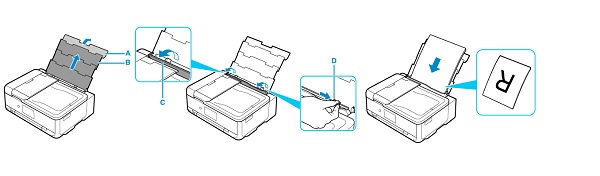
– Slide the right paper guide (D) to align with both sides of paper stack. Do not slide the paper guides too hard against the paper. The paper may not be fed properly.
– Close the feed slot cover (C) gently.
– After closing the feed slot cover, the paper setting confirmation screen for the rear tray appears on the LCD. If page size and media type on LCD match size and type of paper loaded in rear tray, select OK. If not, select Change to change the settings in accordance with the size and type of the loaded paper.
4. Open operation panel (H). Be sure to open the operation panel before printing. If the operation panel is closed, the printer does not print.
5. Pull out the paper output tray (I) and open the paper output support (J).
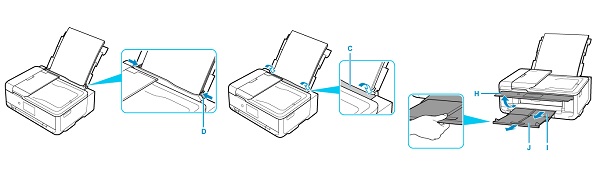
6. Open the scanning unit / top cover. The print head holder moves to the replacement position. Don’t touch it and wait until the printer is idle and silent before continuing.
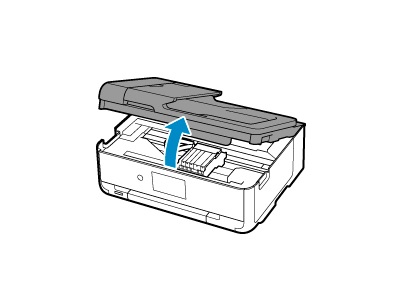
7. Remove the empty cartridge.
– Push the tab (A) inward a bit and pull the cartridge toward you out of its slot.
– Set the empty cartridge aside for recycling.
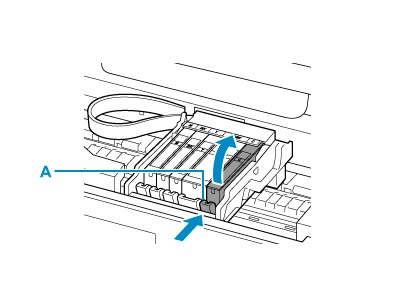
8. Prepare a new cartridge.
– Remove the new cartridge from its packaging.
– Remove the orange tape (G) completely.
– Remove the protective film (C) completely. Be careful to only touch the black plastic on the ink cartridge by holding the ink cartridge gently by its sides.
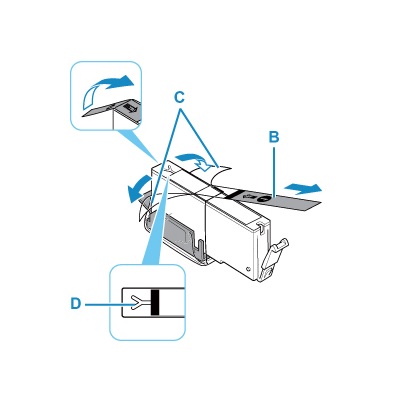
9. Install the new cartridge.
– Hold the ink tank with the orange protective cap (E) pointing up while being careful not to block the Y-shape air hole (D).
– Lift up the tab on the orange protective cap (E) to remove it off gently.
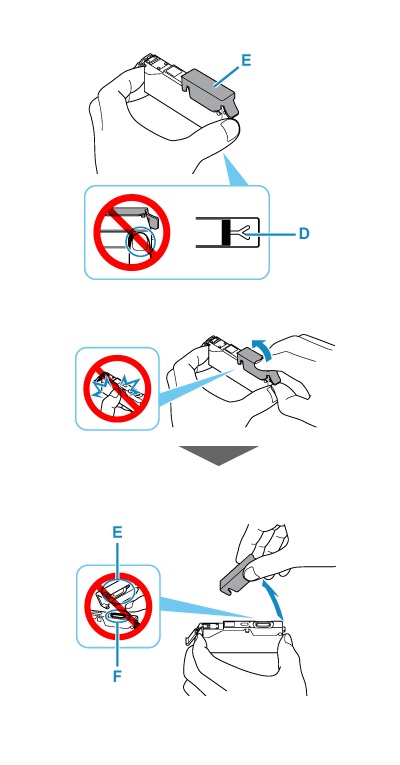
10. Insert the front end of the ink tank into the print head at a slant. Make sure that the position of the ink tank matches the label.
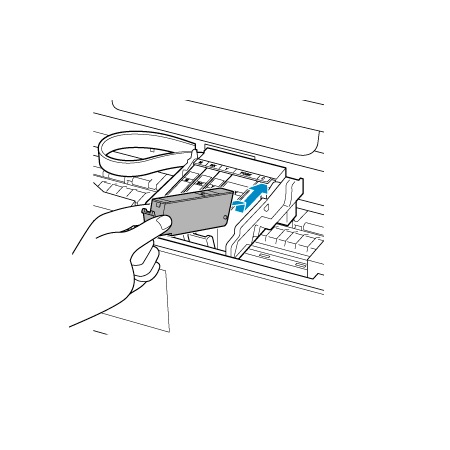
11. Press on the top of the ink tank until the ink tank snaps firmly into place.
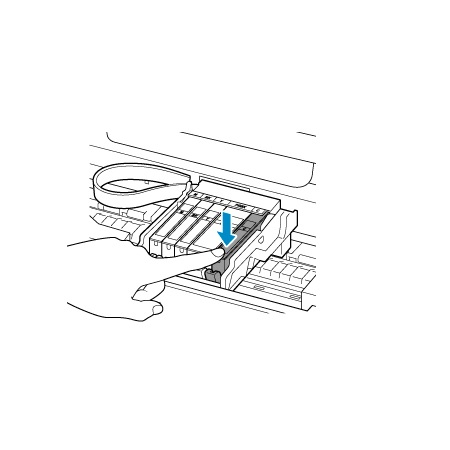
12. Repeat step 6 through 11 to replace an other cartridge, if necessary. Do not remove two or more ink tanks at the same time. Be sure to replace ink tanks one by one when replacing two or more ink tanks. You cannot print unless all the ink tanks are installed. Be sure to install all the ink tanks.
13. Close the scanning unit / top cover. To close the scanning unit / cover, hold it up once, then take it down gently.
If the error message appears on the touch screen after the top cover is closed, take appropriate action. When you start printing after replacing the ink tank, the printer starts cleaning the print head automatically. Do not perform any other operations until the printer completes the cleaning of the print head.
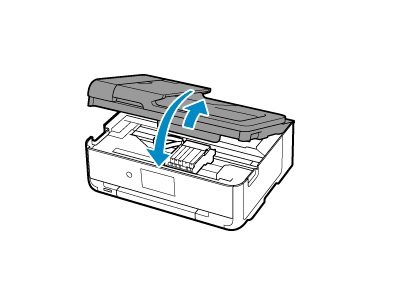
Align the print head only if necessary.
If the print head is out of alignment, as indicated by misaligned printed ruled lines or similar symptoms, align the print head.
– Load at least two sheets of A4 or Letter-sized plain paper in the cassette (front tray).
– Select the Setup button on the HOME screen.
– Select Maintenance.
– Select Auto head alignment and confirm with Yes. The print head alignment sheet is printed, and the print head is aligned automatically. This might take 3 to 4 minutes.