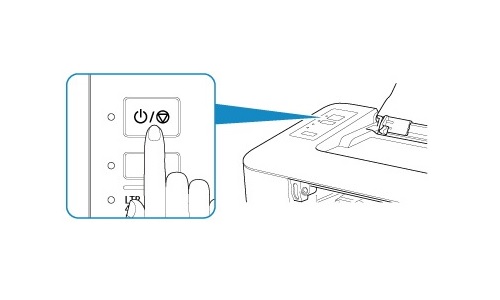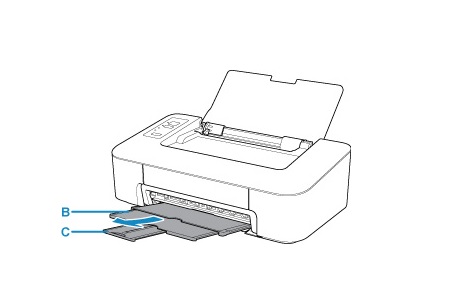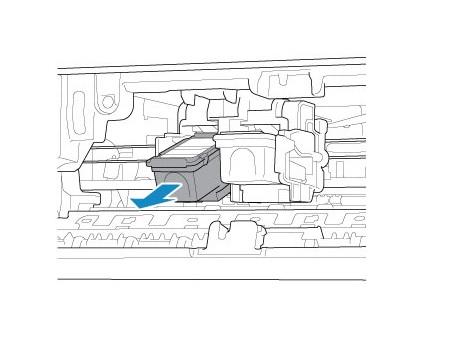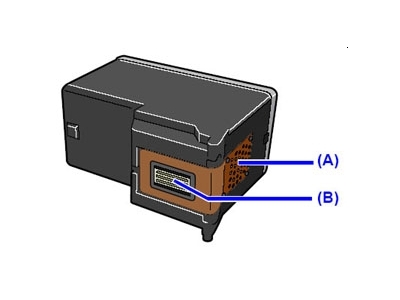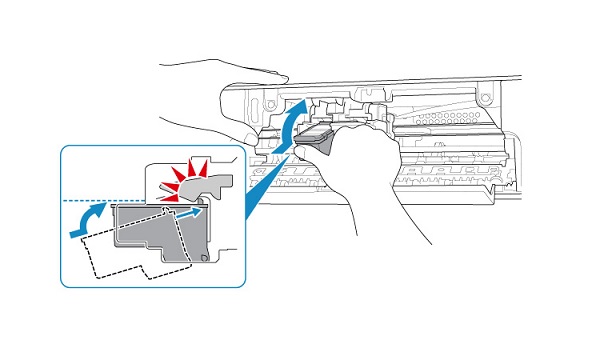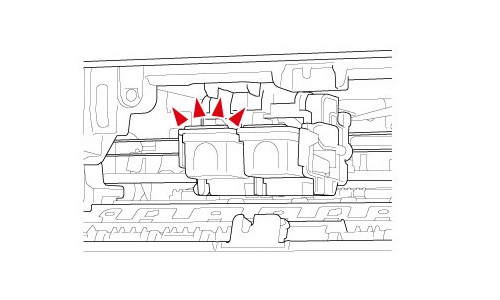Make sure you purchase the right ink cartridges for your specific printer and printer region or have your old ones refilled. Cartridges are not compatible between different brands, and often not within the same brand. Canon recommends that you use original Canon ink cartridges. If the cartridges are labeled as Canon FINE Cartridges, the cartridges have a mechanical printhead built into the cartridge, instead of being installed into the printer.
Check the estimated ink levels
You can check the estimated ink levels from the Canon printer software. The ink level detector is mounted on the printer to detect the remaining ink level. The printer considers as ink is full when a new cartridge is installed, and then starts to detect a remaining ink level. If you install a used cartridge, the indicated ink level of it may not be correct. In such case, refer to the ink level information only as a guide.
To check the ink levels from the printer software (Windows):
Open the printer driver setup window:
– Select the print command from your application software. The Print command can generally be found in the File menu.
– Select your printer model, and click Preferences or Properties. The printer driver’s setup screen appears.
You can also display the printer driver’s setup screen by clicking the printer icon:
– Select Control Panel -> Hardware and Sound -> Devices and Printers.
– Right-click the icon of your model. When the menu appears, select Printing preferences.
Canon IJ Status Monitor
The Canon IJ Status Monitor displays the printer status and the printing progress. You can also use it to check the remaining ink level and the cartridge types for your model. The Canon IJ Status Monitor launches automatically when print data is sent to the printer. When launched, the Canon IJ Status Monitor appears as a button on the task bar. Click the button of the status monitor displayed on the task bar. The Canon IJ Status Monitor appears. To open the Canon IJ Status Monitor when the printer is not printing, open the printer driver setup window and click View Printer Status on the Maintenance tab.

Canon sells most of their cartridges in a standard yield size and a high yield or XL. Some printers also use extra-high yield, or XXL cartridges. All cartridge sizes are the exact same size and install in your printer the same way, the only difference is the amount of ink that is inside the cartridge. XL (Extra Large) cartridges cost more but do provide better value in the long run. Our advice is that if you print often, go with XL. However, ink can dry up. So if you are not a frequent printer, go with the regular cartridges. A new Canon printer includes a complete set of starter ink cartridges. Starter cartridges are filled with less ink than a standard yield cartridge so you shouldn’t expect to get very many prints out of them before they need to be replaced.
Ink level warnings and indicators provide estimates for planning purposes only. When you receive a low-ink warning message, consider having a replacement cartridge available to avoid possible printing delays. You do not have to replace the cartridges until the print quality is unacceptable.
Single cartridge
If an ink cartridge runs out of ink, you can print with either the color or black ink cartridge. However the print quality may be reduced compared to when printing with both cartridges. We recommend to use a new ink cartridge in order to obtain optimum qualities. Even when printing with one cartridge only, print with leaving the empty ink cartridge installed. If either the color ink cartridge or black ink cartridge isn’t installed, an error occurs and the printer can’t print.
Which ink cartridges do I need for my Canon PIXMA TS202 Printer?
 For your US Canon PIXMA TS202 Printer you need a Canon PG-245 black cartridge AND a Canon CL-246 color cartridge OR the XL versions: Canon PG-245XL black cartridge AND a Canon CL-246XL color cartridge. All cartridges mentioned above are also available in two-in-one valuepacks.
For your US Canon PIXMA TS202 Printer you need a Canon PG-245 black cartridge AND a Canon CL-246 color cartridge OR the XL versions: Canon PG-245XL black cartridge AND a Canon CL-246XL color cartridge. All cartridges mentioned above are also available in two-in-one valuepacks.
If you would like to use cheaper but genuine Canon cartridges for your Canon PIXMA TS202, consider purchasing Canon PG-243 AND CL-244 cartridges. They contain about 2/3 less ink, but are fully compatible with the standard 245/246 cartridges.
Try Amazon's ink selector tool to find compatible ink cartridges for your printer.
Replace the ink cartridges
1. Press the ON button to turn on the printer, if it is not already turned on.

2. Open the paper support (A) and pull out the paper output tray (B) and the output tray extension (C).
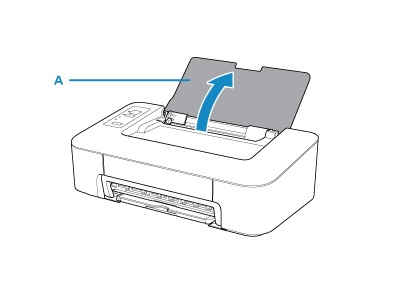
3. Load unused plain white Letter or A4-sized paper on the rear tray. If the paper size loaded on the rear tray is different from the Paper lamp indication (H), press the Paper Select button (I) to change the selection.
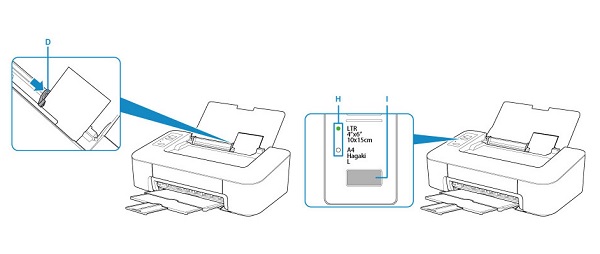
4. Open the cover. The cartridge holder moves to the replacement position. Wait until the printer is idle and silent before continuing.
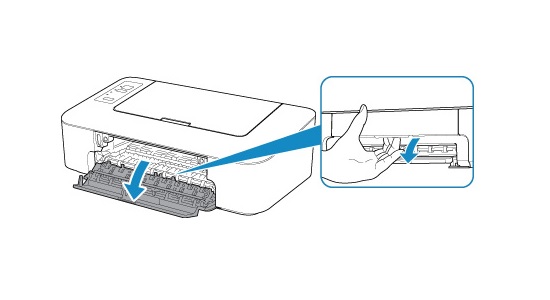
5. Remove the empty cartridge.
– Push down the empty ink cartridge until it clicks.
– Remove the empty cartridge.
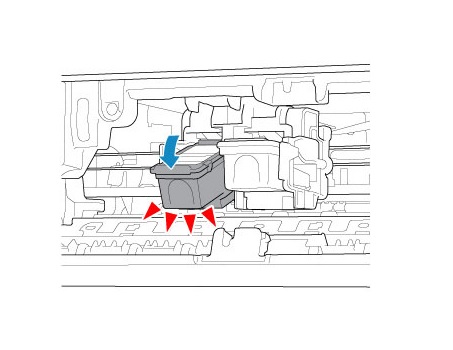
6. Prepare a new cartridge.
– Remove the new cartridge from its packaging. Be careful to only touch the black plastic on the ink cartridge by holding the ink cartridge by its sides.
– Remove the protective tape (G) gently.
Do NOT:
– Remove the copper electrical strip.
– Touch the copper-colored contacts or the ink nozzles.
– Replace the protective tape on the contacts.
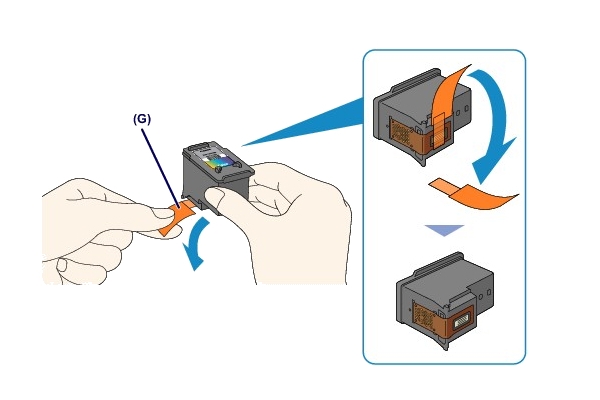
7. Install the new cartridge.
– Insert the new cartridge at a slant into the cartridge holder.
The tri-color cartridge goes in the slot on the left.
The black cartridge goes in the slot on the right.
Push the cartridge in and up firmly until it snaps into place.
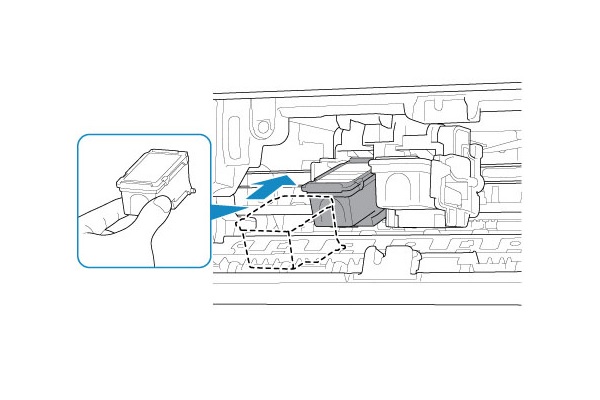
8. Check if the cartridge is installed correctly.
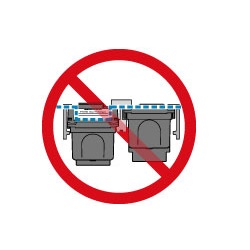
9. Repeat step 5 through 8 to replace the other cartridge, if necessary.
The tri-color cartridge goes in the slot on the left.
The black cartridge goes in the slot on the right.
10. Close the cover. If the Alarm lamp flashes after the cover is closed, take appropriate action.

Align the cartridges
11. After replacing the cartridge, align the print head. The Canon PIXMA TS202 is a basic printer, without a scanner, so you have to align the printhead manually, using a utility on your Windows or Mac computer.
– Open the Canon IJ Printer Assistant Tool.
– Click Print Head Alignment. The Print Head Alignment dialog box opens.
– Click Start. Follow the instructions in the message.
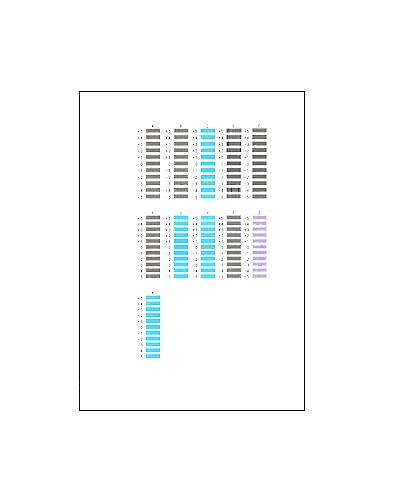
– Check the first printed pattern.
– In each entry field, enter the number of the pattern with the least prominent streaks or stripes (the most solid color / the best printed pattern) from among the printed patterns. You can also enter numbers into the entry fields automatically by clicking relevant pattern in the preview.
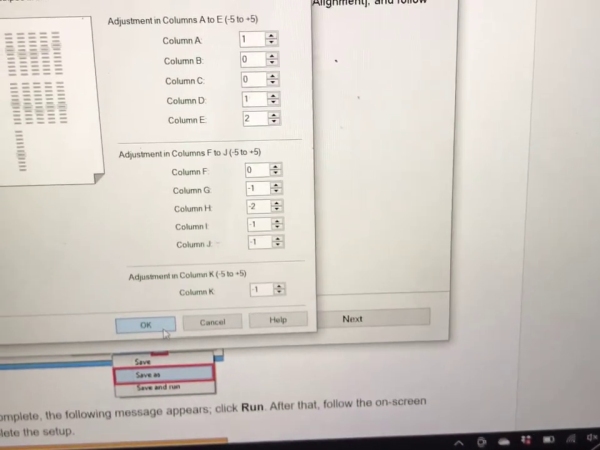
– After completing the entries, click OK.
– Confirm the displayed message and click OK. The second pattern is printed.
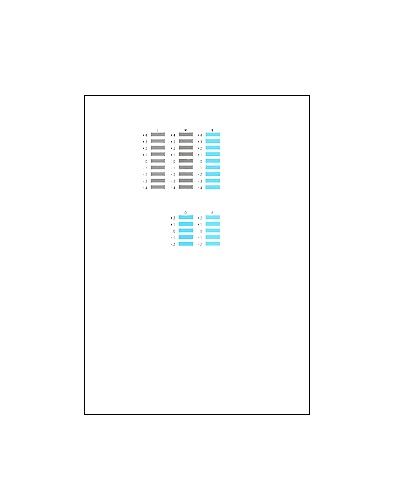
– Check the second printed pattern.
– In each entry field, enter the number of the pattern with the least prominent stripes (the most solid color / the best printed pattern) from among the printed patterns. You can also enter numbers into the entry fields automatically by clicking relevant pattern in the preview.
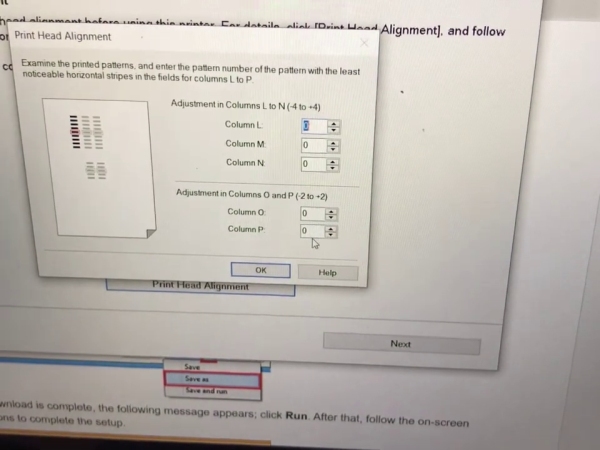
– After completing the entries, click OK.
– Click OK.
The adjustment of the head position is complete. Discard the alignment page.