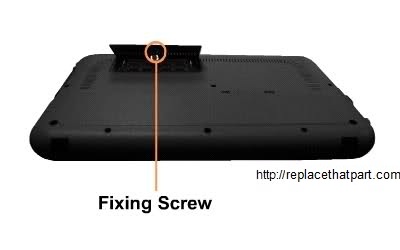Do you want to get a little more out of your Samsung N310 netbook? Upgrade that 1GB memory module with a 2GB module. Here’s a complete and easy guide on how to upgrade the memory inside your N310.
Purchase the right memory. For your Samsung N310 you need a standard 200 pin DDR2 SODIMM laptop memory module (not desktop memory). Select a 2GB DDR2 SODIMM memory module of 800 MHz or 667MHz. These may be referenced as PC-6400 or PC-5400. Recommended brands include, but are not limited to, Crucial, Corsair, Kingston, Patriot, and Viking.
(#ad or paid links)
- Crucial 2GB Single DDR2 667MHz (PC2-5300) CL5 SODIMM 200-Pin Notebook Memory Module CT25664AC667
This is by far the most popular Netbook memory replacement at the moment. - Crucial 2GB Single DDR2 800MHz (PC2-6400) CL6 SODIMM 200-Pin Notebook Memory Module CT25664AC800
- Corsair VS2GSDS667D2 2GB (1x2GB) DDR2 667 MHz (PC2 5300) Laptop Memory
A memory module is installed in the memory slot at the bottom of your computer. The procedure to replace the memory is described below.
1. Shut down the computer completely.
2. Power off your N310 if it’s on. Also, unplug the AC power adapter.
3. Prepare your N310 by placing it upside-down on a flat surface with some form of soft padding. Static electricity can damage your module and other computer parts. Make sure that you are working in a static-safe environment. Remove any plastic bags or papers from your work space.
4. Remove the battery. This will prevent you from accidentally shorting anything on the system board during this process.
5. Discharge residual power by pressing the power button.
6. Be sure to ground yourself. Touch something metal for a couple of seconds and you should be fine.
7. Remove the screw on the memory compartment cover at the bottom of the computer using an Electronics Repair Screwdriver Set
(#ad or paid links)
..
8. Pull the memory module latches outward. The memory will pop up. Remove the memory module out at an angle of 30 degrees.
9. Most memory will be sold in a piece of hard, clear plastic. Gently remove the new module from the packaging by pressing on it from the plastic side. Avoid bending the module or applying too much force to the packaging. When you remove the SODIMM memory module from its packaging hold it by the edges, try not to touch the gold colored contacts as this can damage the memory.
10. Insert a new memory module into the memory slot at an angle of approximately 30 degrees aligning it to the angle of the memory slot.
11. Push the memory module down so that it’s completely fixed. If the memory does not fit easily, push the memory module down while puling the memory module latches outward.
12. Test it. Before you close your case, turn your computer back on. You should see the new amount of memory displayed on your startup screens or in the properties for “My Computer”. If everything works correctly, you are done and you can close your case. If you have any problems, go to step 13 for troubleshooting tips.
13. Troubleshooting. If you have trouble with your new RAM, check these things first. Check the power cords. Is everything plugged in properly? Check the module. Did both side clips snap to hold the module firmly in place? Try removing the module and replacing it to make sure it is seated properly in the slot. If you’re still having difficulties with your RAM, check the Crucial FAQ section. You may find an easy solution for your problem.
14. Close the memory compartment cover and fasten the screw.
Enjoy!