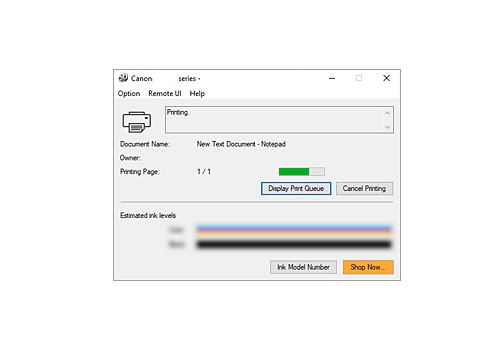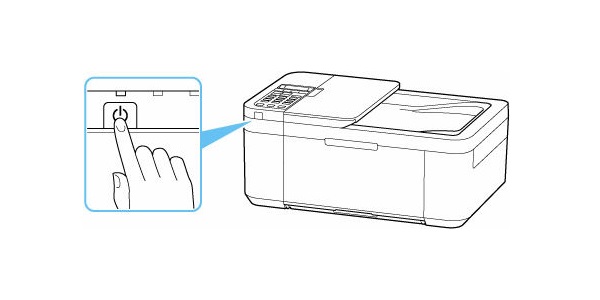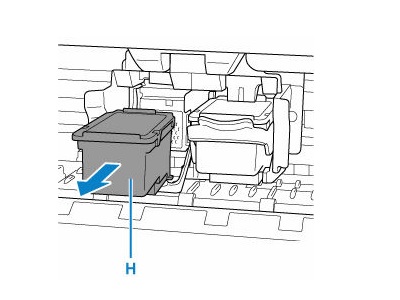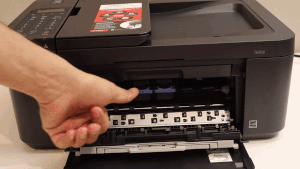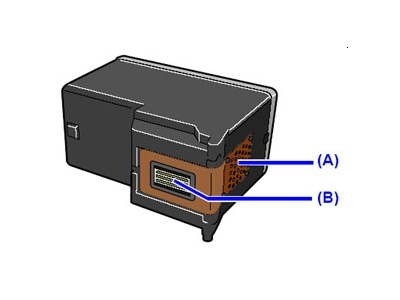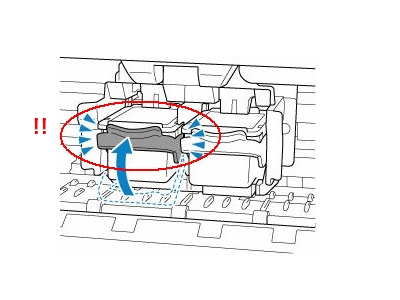Make sure you purchase the right ink cartridges for your specific printer and printer region or have your old ones refilled. Cartridges are not compatible between different brands, and often not within the same brand. Canon recommends that you use original Canon ink cartridges. If the cartridges are labeled as Canon FINE Cartridges, the cartridges have a mechanical printhead built into the cartridge, instead of being installed into the printer.
Check the estimated ink levels
You can check the estimated ink levels from the display on the printer operation panel and from the Canon printer software. The ink level detector is mounted on the printer to detect the remaining ink level. The printer considers as ink is full when a new cartridge is installed, and then starts to detect a remaining ink level. If you install a used cartridge, the indicated ink level of it may not be correct. In such case, refer to the ink level information only as a guide.
To check the estimated ink levels from the printer control panel:
– Check that the printer is turned on.
– Press the Setup button, use the button to select Ink information, and then press OK.
– Make sure Remaining ink appears and press OK.
The figure below shows the remaining ink level.
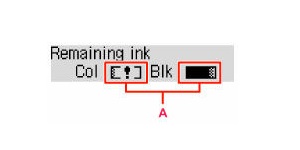
Note: You can also check the ink status from the display when you press the copy or fax button. The current remaining ink level will be displayed on the LCD for a few seconds.
To check the ink levels from the printer software (Windows):
Open the printer driver setup window:
– Select the print command from your application software. The Print command can generally be found in the File menu.
– Select your printer model, and click Preferences or Properties. The printer driver’s setup screen appears.
You can also display the printer driver’s setup screen by clicking the printer icon:
– Select Control Panel -> Hardware and Sound -> Devices and Printers.
– Right-click the icon of your model. When the menu appears, select Printing preferences.
Canon IJ Status Monitor
The Canon IJ Status Monitor displays the printer status and the printing progress. You can also use it to check the remaining ink level and the cartridge types for your model. The information displayed on the Canon IJ Status Monitor may differ depending on the country or region where you are using your printer. The Canon IJ Status Monitor launches automatically when print data is sent to the printer. When launched, the Canon IJ Status Monitor appears as a button on the task bar. Click the button of the status monitor displayed on the task bar. The Canon IJ Status Monitor appears. To open the Canon IJ Status Monitor when the printer is not printing, open the printer driver setup window and click View Printer Status on the Maintenance tab.

Canon sells most of their cartridges in a standard yield size and a high yield or XL. Some printers also use extra-high yield, or XXL cartridges. All cartridge sizes are the exact same size and install in your printer the same way, the only difference is the amount of ink that is inside the cartridge. XL (Extra Large) cartridges cost more but do provide better value in the long run. They will be able to print at least 2 times as many pages as a regular cartridge. Our advice is that if you print often, go with XL. However, ink can dry up. So if you are not a frequent printer, go with the regular cartridges. A new Canon printer includes a complete set of starter ink cartridges. Starter cartridges are filled with less ink than a standard yield cartridge so you shouldn’t expect to get very many prints out of them before they need to be replaced.
Ink level warnings and indicators provide estimates for planning purposes only. When you receive a low-ink warning message, consider having a replacement cartridge available to avoid possible printing delays. You do not have to replace the cartridges until the print quality is unacceptable.
Single cartridge
If an ink cartridge runs out of ink, you can print with either the color or black ink cartridge. However the print quality may be reduced compared to when printing with both cartridges. We recommend to use a new ink cartridge in order to obtain optimum qualities. Even when printing with one cartridge only, print with leaving the empty ink cartridge installed. If either the color ink cartridge or black ink cartridge isn’t installed, an error occurs and the printer can’t print.
Which ink cartridges do I need for my Canon PIXMA TR4720 Wireless All-in-One Printer?
 For your US Canon PIXMA TR4720 Wireless All-in-One Printer you need a Canon PG-275 black cartridge AND a Canon CL-276 color cartridge OR the XL versions: Canon PG-275 XL black cartridge AND a Canon CL-276XL color cartridge. There are also two-in-one valuepacks available like the Canon PG-275/CL-276 MULTI PACK.
For your US Canon PIXMA TR4720 Wireless All-in-One Printer you need a Canon PG-275 black cartridge AND a Canon CL-276 color cartridge OR the XL versions: Canon PG-275 XL black cartridge AND a Canon CL-276XL color cartridge. There are also two-in-one valuepacks available like the Canon PG-275/CL-276 MULTI PACK.
Try Amazon's ink selector tool to find compatible ink cartridges for your printer.
Replace the ink cartridges
1. Press the ON button to turn on the printer, if it is not already turned on.

2. Load paper
Open the front cover (A) gently.
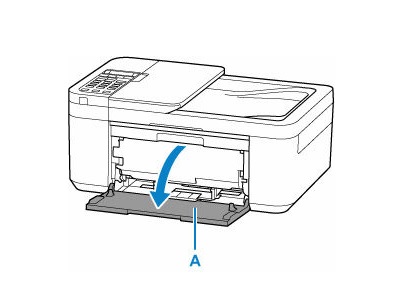
3.
– Slide right paper guide (B) to open both paper guides.
– Load the paper stack in portrait orientation and place it in center of front tray. Insert the leading edge of paper stack until you hear a sound.
– Slide the right paper guide to align the paper guides with both sides of the paper stack.
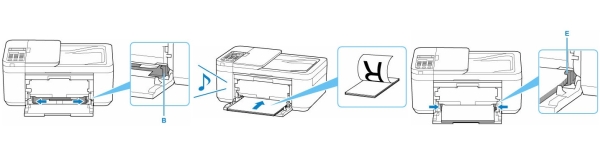
4. Open the paper output tray (F), pull the paper output support (G) and open the output tray extension (H).
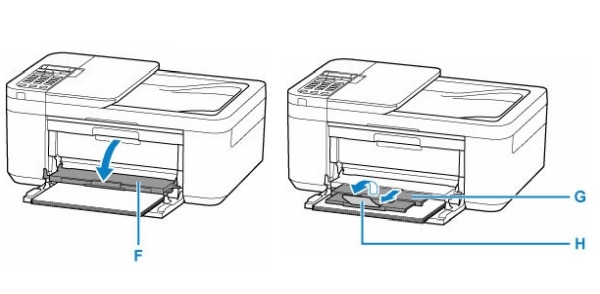
5. Press OK on the display, select the size of the loaded paper if necessary and confirm with OK. Select plain paper if necessary, followed by OK once again.
6. Replace the cartridges.
Open the front cover, the paper output tray and the paper output cover. The cartridge holder (F) moves to the replacement position. Wait until the printer is idle and silent before continuing.
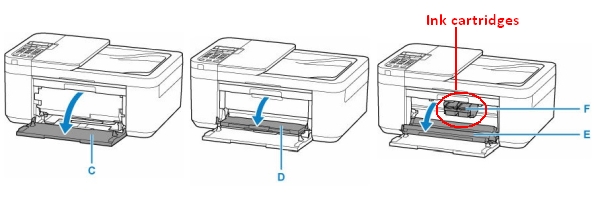
5. Remove the empty cartridge.
– Push down the ink cartridge lock lever of the empty cartridge until it clicks.
– Remove the empty cartridge.
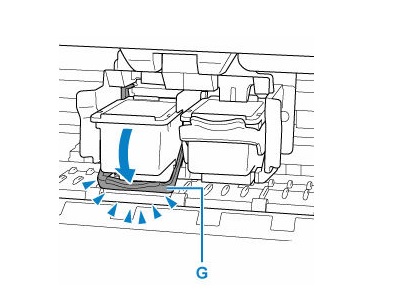
6. Prepare a new cartridge.
– Remove the new cartridge from its packaging. Be careful to only touch the black plastic on the ink cartridge by holding the ink cartridge by its sides.
– Remove the protective tape (G) gently.
Do NOT:
– Remove the copper electrical strip.
– Touch the copper-colored contacts or the ink nozzles.
– Replace the protective tape on the contacts.
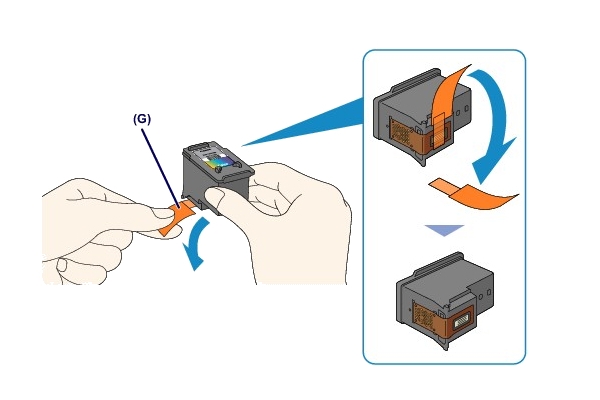
7. Install the new cartridge.
– Insert the new cartridge straight into the cartridge holder all the way until it touches the back.
The tri-color cartridge goes in the slot on the left.
The black cartridge goes in the slot on the right.
– Insert the cartridge gently so that it does not hit the electrical contacts on the cartridge holder. Push up the ink cartridge lock lever until it clicks. The cartridge will be locked.
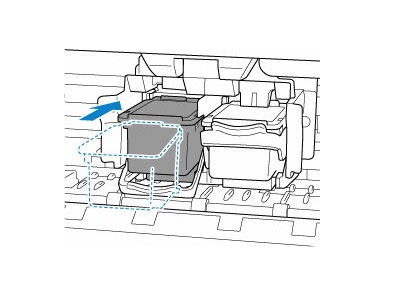
8. Check if the cartridge is installed correctly.
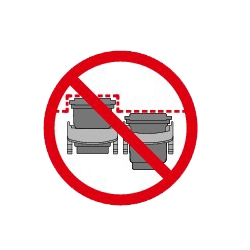
9. Repeat step 5 through 8 to replace the other cartridge, if necessary.
The tri-color cartridge goes in the slot on the left.
The black cartridge goes in the slot on the right.
10. Close the paper output tray. If an error code appears on the LCD after the cover is closed, take appropriate action.
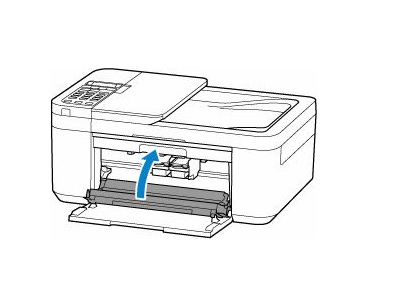
Align the cartridges if necessary.
If printed ruled lines are misaligned or print results are otherwise unsatisfactory, adjust the print head.
11.
– Press the Setup button on the LCD.
– use the select <| |> button to select Maintenance, and press OK.
– Use the select <| |> button to select Head alignment and then press OK. The print head alignment sheet will be printed.
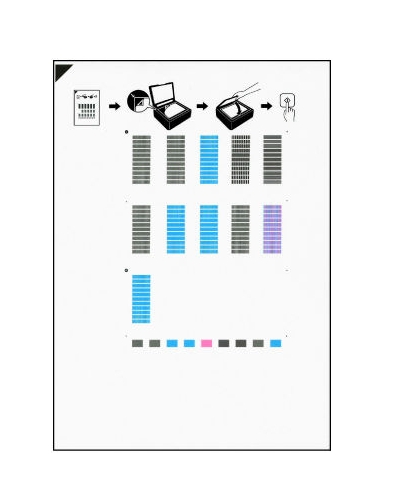
– Place the print head alignment sheet with the printed side facing down and align the mark on the upper left corner of the sheet with the alignment mark.
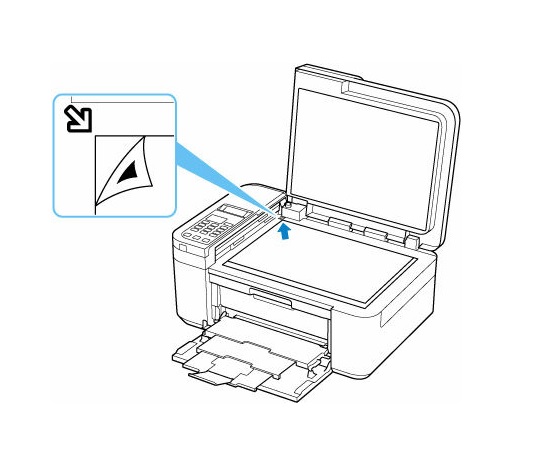
– Close the document cover gently, then press the black button OR the color button.
The printer starts scanning the print head alignment sheet, and the print head position will be adjusted automatically.
– After the print head position adjustment completion message is displayed, discard or recycle the alignment page.