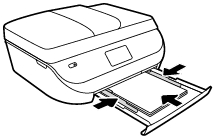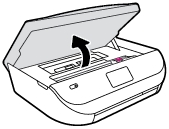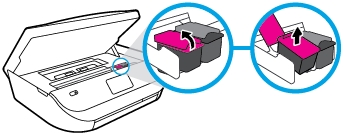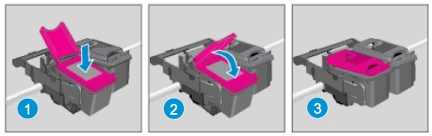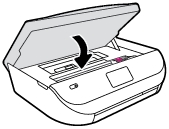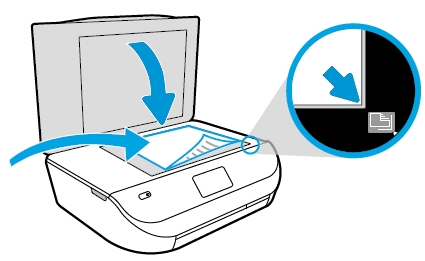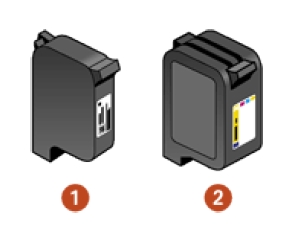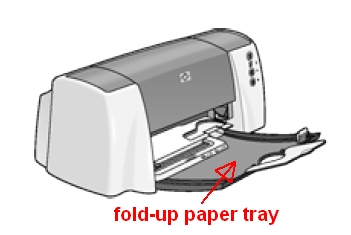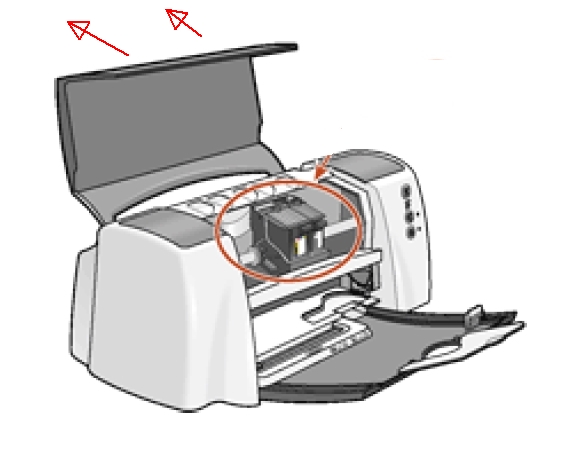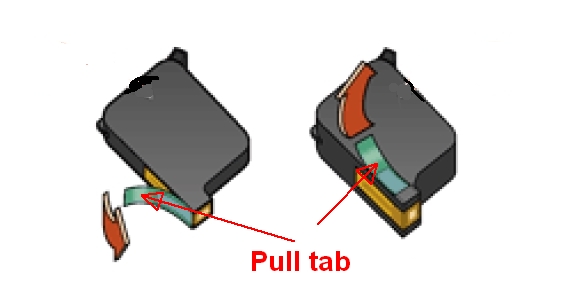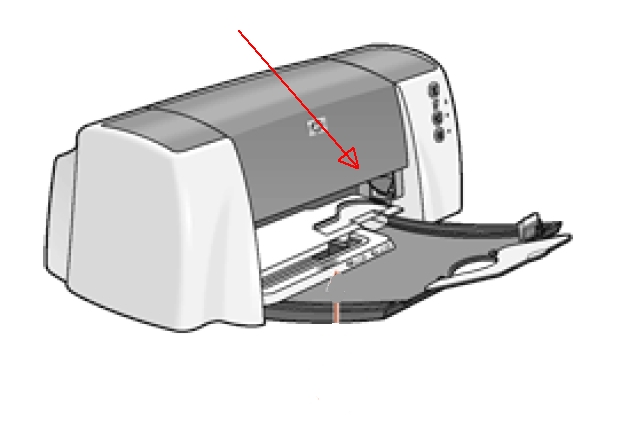Goed werkende verlichting op fietsen is van levensbelang. Het is dan ook erg belangrijk om de batterijen snel te vervangen als ze leeg of zwak zijn. Dit is een handleiding voor het Loekie Foxy Lady LED Achterlicht. Deze handleiding is echter meestal ook voor andere Loeki fietsen te gebruiken, omdat de achterlamp hetzelfde is. Het vervangen van de batterijen is niet moeilijk; er is alleen een schroevendraaiertje voor nodig. Het is niet nodig om de hele LED Reflector te vervangen of te verwijderen. Het is ook niet nodig om de fiets op te takelen of op zijn kop te zetten.
Het Loekie Foxy Lady LED Achterlicht werkt met twee standaard alkaline batterijen, type AAA. Deze zijn kleiner dan de grotere AA “Penlight” variant. U kunt ook oplaadbare Ni-MH batterijen gebruiken. De levensduur van de batterijen is dan vermoedelijk korter.

Benodigdheden
– 1 kleine kruiskopschroevendraaier
– 2 standaard AAA batterijen

1. Lokaliseer het schroefje. Het achterlicht met de batterijen kan alleen zonder schade van de montageplaat gehaald worden door eerst één klein kruiskopschroefje te verwijderen! Het schroefje bevindt zich onderaan de rode voorzijde van het achterlicht.

2. Gebruik de kruiskopschroevendraaier om het schroefje, die het achterlicht met de batterijen op zijn plaats houdt te verwijderen. Draai naar links, tegen de klok in. Er is maar één schroefje om te verwijderen. Leg de schroef apart en zorg dat u hem weer terug kunt vinden.

3. Trek nu het achterlicht met de batterijen van de zwarte montageplaat. Dit gaat het beste door aan de onderzijde te beginnen en de reflector een beetje naar boven te kantelen. Daarna trekt u de hele lamp van de montageplaat.

4. Verwijder de lege of zwakke AAA batterijen. U kunt de batterijen makkelijk tussen duim- en wijsvinger pakken en de batterijen eruit trekken. Vervang altijd beide batterijen, ook als er één nog werkt.

5. Plaats nu 2 nieuwe of opgeladen AAA batterijen in de batterijhouder. Let op dat u de batterijen op de juiste wijze plaatst met de plus- en minkant van de batterijen conform het tekeningetje op de chroomkleurige circel in het midden van de batterijhouder.

6. Plaats het achterlicht met de batterijen weer terug op de zwarte montageplaat. Dit gaat het beste door aan de onderzijde te beginnen. Daarna duwt u de hele lamp op de montageplaat. Dit moet heel makkelijk gaan. Er is geen kracht voor nodig.

7. Draai het enkele schroefje weer vast. Draai hiervoor naar rechts, met de klok mee. Alles moet precies passen.

8. Schakel het achterlicht in. De rubberen ronde aan- uitschakelaar bevindt zich aan bovenzijde van de achterlamp. Als u de knop indrukt, gaat de lamp aan. Test of de verlichting naar behoren werkt, ook als er aan de fiets geschud wordt en u het achterwiel laat stuiteren.

Dat is alles! De fiets van uw kind is weer klaar voor veilig gebruik.





 For your US HP OfficeJet 4655 All-in-One Printer you need HP 63 OR HP 63XL cartridges. There are also Combo Packs (2 cartridges in one pack) available, like the HP 63 Black and Tri-color Original Ink Cartridges, 2 Cartridges. Check the price of
For your US HP OfficeJet 4655 All-in-One Printer you need HP 63 OR HP 63XL cartridges. There are also Combo Packs (2 cartridges in one pack) available, like the HP 63 Black and Tri-color Original Ink Cartridges, 2 Cartridges. Check the price of 
 For your European or UK HP OfficeJet 4655 All-in-One Printer you need HP 302 OR HP 302XL cartridges. There are also Combo Packs (2 cartridges in one pack) available, like the HP 302 2-pack Black/Tri-color Original Ink Cartridges.
For your European or UK HP OfficeJet 4655 All-in-One Printer you need HP 302 OR HP 302XL cartridges. There are also Combo Packs (2 cartridges in one pack) available, like the HP 302 2-pack Black/Tri-color Original Ink Cartridges.