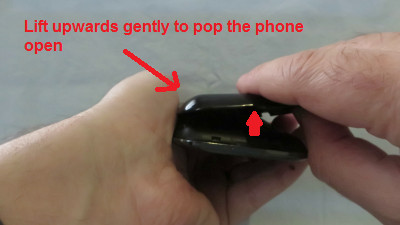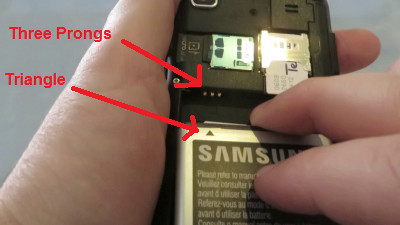Which Memory Card do I need for my Samsung Galaxy S III mini GT-i8190 Smartphone?
Make sure you purchase the right Memory Card for your Smartphone. Your Samsung Galaxy built-in memory ranges from 8GB to 16GB. Users who demand more memory from their smartphone can install an external microSD or microSDHC (High-Capacity) memory card with a maximum capacity of 32 GB. Many micro SD Cards come with an SD Card adapter for compatibility with SD-enabled devices, such as cameras, camcorders and (notebook) computers. Memory cards usually come pre-formatted and do not need to be formatted out of the box.
We recommend storing multimedia files (such as music, videos and pictures) on an external memory card in your device to free up your device’s internal memory for applications. Plus, if you buy a new smartphone, you can simply put your external memory card in your new phone and all your data is back immediately.
The SD Association defines standard speed classes indicating minimum performance to record video. The class indicates the minimum writing speed: Class 2 = 2 MB/s, Class 4 = 4 MB/s, Class 6 = 6 MB/s, Class 10 = 10 MB/s.
SDHC cards are shipped preformatted with the FAT file system. Your Samsung Galaxy S GT-i9000 supports only the FAT file structure. If you insert a card formatted with a different file structure, your device will ask you to reformat the memory card. Formatting your memory card on a PC may cause incompatibilities with your device. Format the memory card only on the device. On the Home screen, tap Apps > Settings > Storage > Format SD card > Format SD card > Erase everything.
Popular memory cards for this smartphone include, but are not limited to: Kingston 8 GB microSDHC Class 4 Flash Memory Card and SanDisk 32GB Class 4 Micro SDHC Memory Card.
A. Insert a Memory Card
1. Turn off the power so that you won’t lose any stored information. If the device is on, press and hold the power button on the right side of the device and then tap Power off.
2. Remove the back cover. Hold the device in one hand and find the latch that will release the cover. It’s on the back of the device, on the top. Insert a fingernail or pointed object into the slot. Lift upwards gently to pop the phone open. Be careful not to damage your fingernails when you remove the back cover. Also, be certain not to bend or twist the back cover excessively. Doing so may damage the cover.
3. Take the battery out. To remove the battery, simply lift it up from the bottom edge of the cell and pull the battery out. The battery ought to pop out smoothly.
4. Insert a memory card with the gold-coloured contacts facing downwards, and then push the memory card down.
5. Push the memory card down into the slot and then slide it upwards until it locks into place.
6. Reinstall the battery by aligning the three contacts with the three prongs on the upper left side of the battery slot. Slide it up into the battery housing cavity and press down to secure it in place.
7. Replace the back cover. Line up the two holes above the Samsung logo with the rear camera lens and the flash. Gently press the cover down and around the sides of the phone until it clicks into place.
B. Remove a Memory Card
1. Before removing a memory card, first unmount it for safe removal.
On the Home screen, tap Apps > Settings > Storage > Unmount SD card.
2. Remove the back cover. Follow the instructions above to remove the cover.
3. Take the battery out. To remove the battery, simply lift it up from the bottom edge of the cell and pull the battery out. The battery ought to pop out smoothly.
4. Push the memory card gently down a little and then slide it down so that the top side dislocates. Now you can remove it from device.
5. Pull the memory card out of the memory card slot.
6. Remove the memory card.
7. Snap the cover back in place. Follow the instructions above to replace the cover.