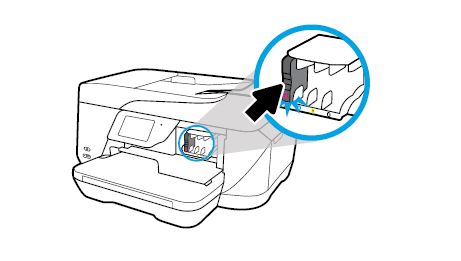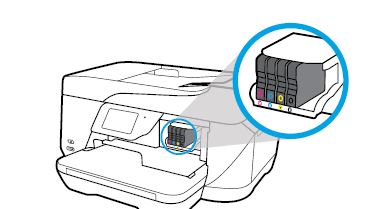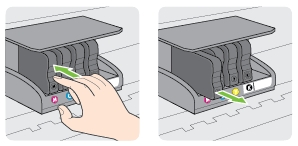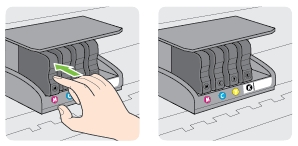Make sure you purchase the right ink cartridges for your specific printer. Cartridges are not compatible between different brands, and often not within the same brand. HP often designs its inkjet hardware to use country-specific consumables. When you unbox a new HP inkjet printer and set it up, you install a set of ink tanks that ship with the printer. As you turn on the device and get ready to use it, an initialization sequence localizes it to the country associated with the ink cartridges you installed. HP recommends that you use original HP ink cartridges. XL (Extra Large) cartridges cost more but do provide better value in the long run. They will be able to print at least double the pages of a regular cartridge. Our advice is that if you print often, go with XL. However, ink can dry up. So if you are not a frequent printer, go with the regular cartridges.
You can check the estimated ink levels from the printer software or from the printer control panel.
To check the estimated ink levels from the printer control panel:
– ▲ From the Home screen, touch the Ink icon to display the estimated ink levels.
To check the ink levels from HP printer software (Windows)
– Open the HP printer software.
– In the printer software, click Estimated Ink Levels.
Ink level alerts and indicators provide estimates for planning purposes only. When you receive a low-ink alert, consider having a replacement cartridge available to avoid possible printing delays. You do not have to replace the cartridges until you are prompted to, or the print quality becomes unacceptable.
For regular usage, this product is not designed to print using only the black cartridge when the color cartridges are out of ink. However, your printer is designed to let you print as long as possible when your cartridges start to run out of ink. When there is sufficient ink in the printhead, the printer will offer you the use of black ink only when one or more of the color cartridges are out of ink, and the use of color ink only when the black cartridge is out of ink.
Leaving one or more cartridge slots empty for an extended period may lead to print quality problems and possibly damage the printhead. If you have recently left a cartridge out of the printer for an extended period, or if you have had a recent paper jam, and have noticed poor print quality, clean the printhead.
Which ink cartridges do I need for my HP 7510 Wide Format All-in-One Printer?


 For your US, European and UK HP Officejet 7510 Wide Format All-in-One Printer you need HP 932 Black (XL) AND HP 933 Cyan/Magenta/Yellow (XL) cartridges. There are also Value Kits (4 cartridges in one pack) available, like the HP 932XL Black and 933 Tri-color (Cyan, Magenta, Yellow) Combo Pack. Check the price of HP 932 and HP 933 cartridges at Amazon.com .
For your US, European and UK HP Officejet 7510 Wide Format All-in-One Printer you need HP 932 Black (XL) AND HP 933 Cyan/Magenta/Yellow (XL) cartridges. There are also Value Kits (4 cartridges in one pack) available, like the HP 932XL Black and 933 Tri-color (Cyan, Magenta, Yellow) Combo Pack. Check the price of HP 932 and HP 933 cartridges at Amazon.com .
Try Amazon's ink selector tool to find compatible ink cartridges for your printer.
Replace the ink cartridges
1. Press the Power button to turn on the printer, if it is not already turned on. It can take a few seconds for the printer to turn on after you press the Power button. Wait until the product is idle and silent before continuing.

2. Load unused, plain white letter or A4-sized paper in the tray, if you have not already done so.
3. Open the cartridge access door. The carriage moves to the carriage access area. Wait until the print carriage stops moving before proceeding.
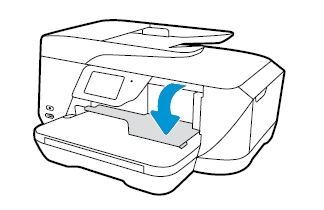
4. Press the front of the cartridge to release it, and then pull it toward you to remove it from its slot.
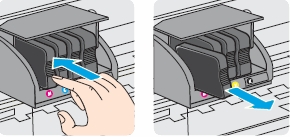
5. Remove the new ink cartridge from its packaging.
! Do not touch the copper-colored electrical contacts !

6. Hold the new ink cartridge so that the cartridge contacts face the printer. Using the color-coded letters for help, slide the new ink cartridge into the empty slot, and then gently push it forward until it locks into place.
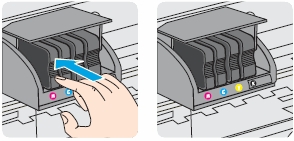
7. Make sure that you insert the ink cartridge into the slot that has the same colored letter as the color you are installing.

8. Repeat steps 3 through 6 for each ink cartridge you are replacing.
9. Close the ink cartridge access door.
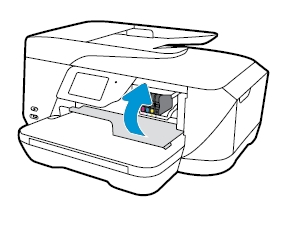
Align the print cartridges
10. Aligning the cartridges ensures the high-quality output. The HP All-in-One prompts you to align the cartridges every time you install a new cartridge. If you remove and reinstall the same ink cartridge, the HP All-in-One will not prompt you to align the ink cartridges. The HP All-in-One remembers the alignment values for that ink cartridge, so you do not need to realign the ink cartridges.
A. To align the cartridges or printhead from the printer software (Windows):
– Open the HP printer software.
– In the printer software, click Print, Scan, & Fax > Maintain Your Printer to access the Printer Toolbox window.
– From the Device Services tab, click Align Printheads. The printer prints an alignment sheet.
– Load your original print-side down near to the engraved guides along the scanner glass edge.
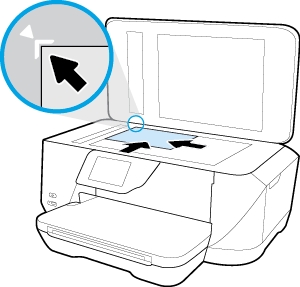
– Follow the instructions on the printer display to align the cartridges. Recycle or discard the cartridge alignment sheet.
B. To align the cartridges from the printer display:
– From the printer control panel display, touch Setup.
– Touch Printer Maintenance, touch Align Printhead, and then follow the on-screen instructions.